SARK V4.0.0 Using SARK
Page Layout
The SARK browser pages follow a standard layout. The figure below shows a typical SARK Web page.
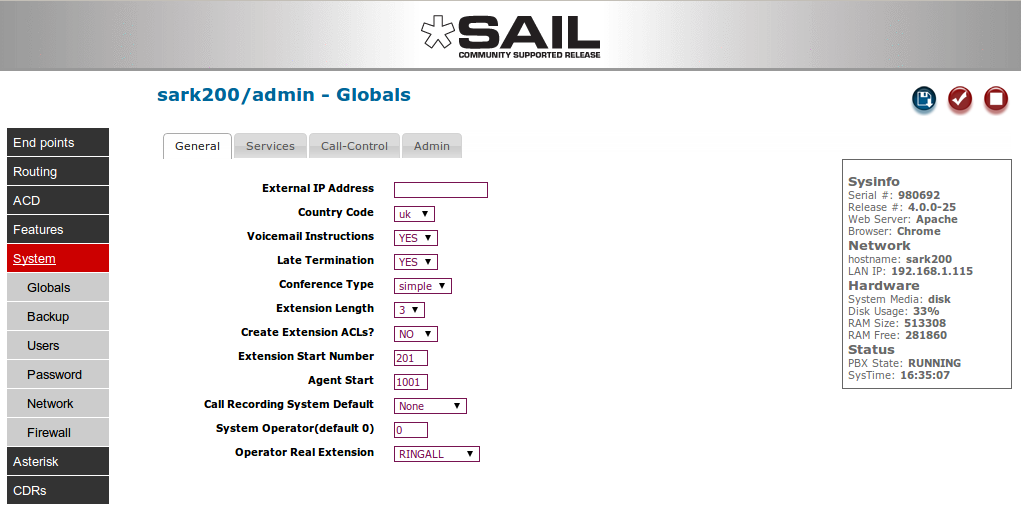
Navigation is handled by the "accordian" exploding column to the left of the screen. Modifiable data appears in the data window in the centre and information and action buttons appear to the right. All data fields have instant help (simply hover your mouse over the field or column title). To save your changes, press the save button (disk icon). To commit your changes (i.e. bring them into service), click the tick, or checkmark, button; this will cause SARK to regenerate the underlying Asterisk configuration files and issue a soft reload to the PBX.
Getting Help
Every name field in the system has context sensitive help associated with it. All you need do is hover the cursor over any name field for an explanation of the field's function.
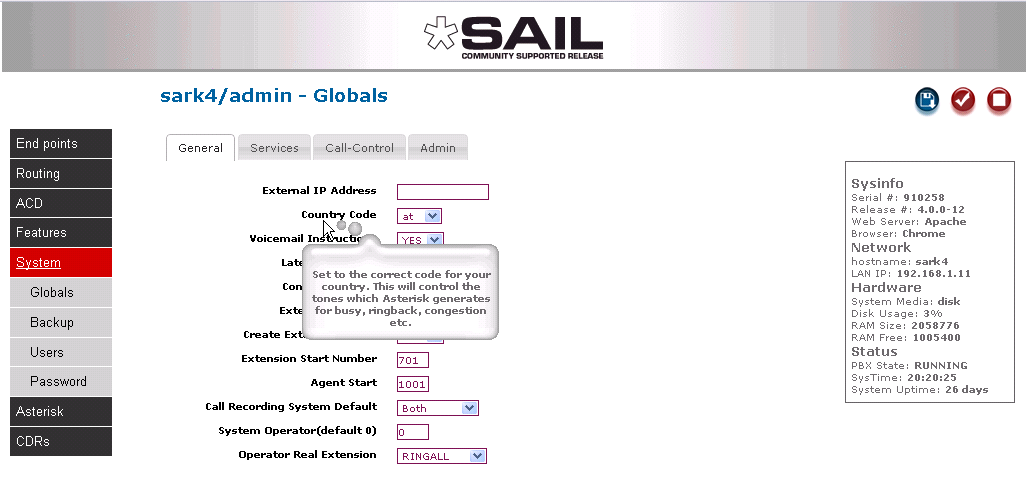
V4 Panel Buttons
ACTION button. Used to perform an action, often a reset or refresh of a feature.
![]()
CANCEL button. Used to cancel or end the current operation and return to the parent screen.
![]()
COMMIT button. Used to “enliven” your changes by updating the PBX running instance.
![]()
DELETE button. Used to delete an object instance.
![]()
EDIT button. Used to commence an edit operation.
![]()
NEW button. Used to create a new object instance.
![]()
PLAY button. Used to play media or to start a service (e.g. the PBX).
![]()
SAVE button. Used to save a change to the database (but usually it won't be actioned until a COMMIT is issued).
![]()
STOP button. Used to stop a service (e.g. the PBX).
![]()
UNDO button. Used to undo an action.
![]()