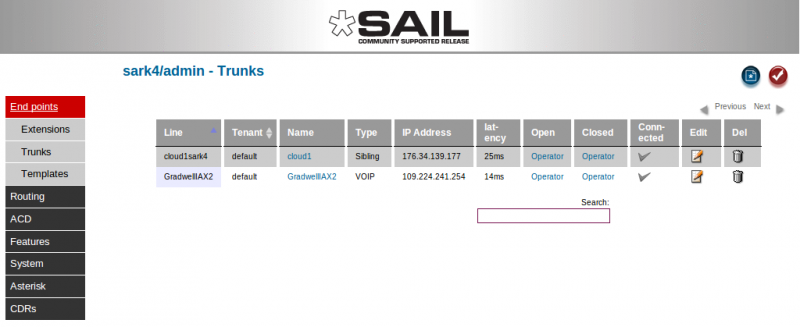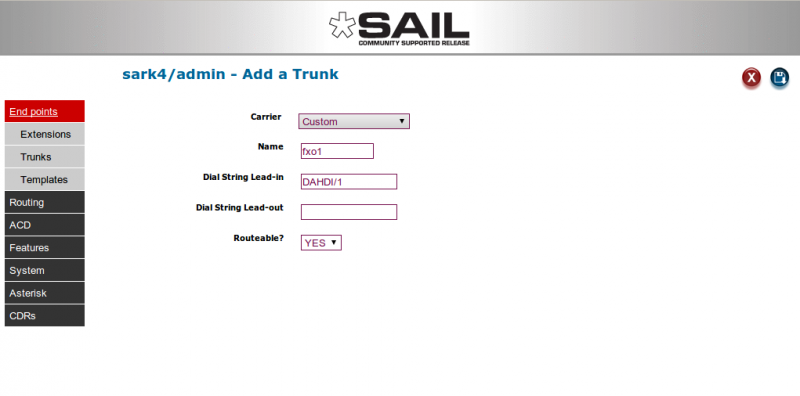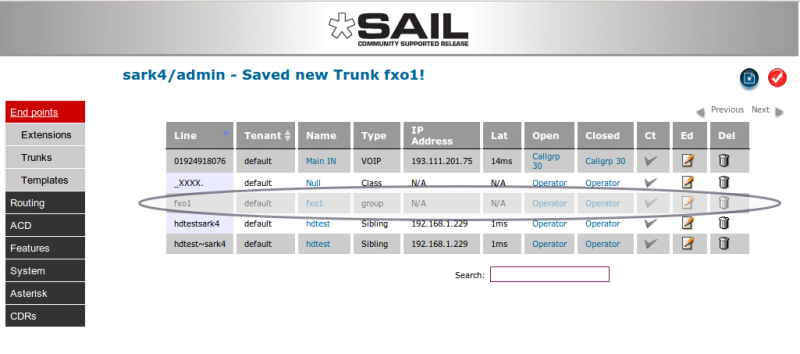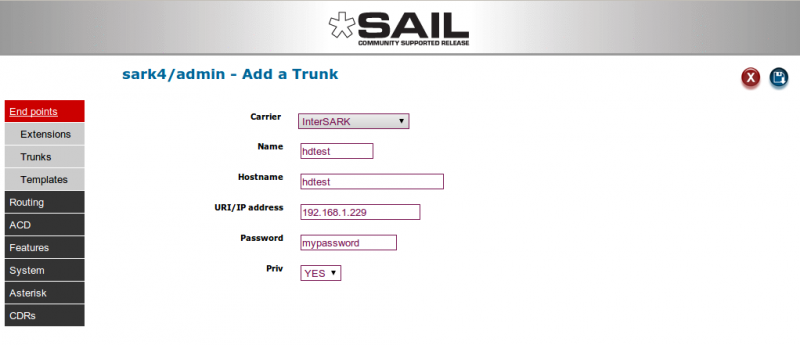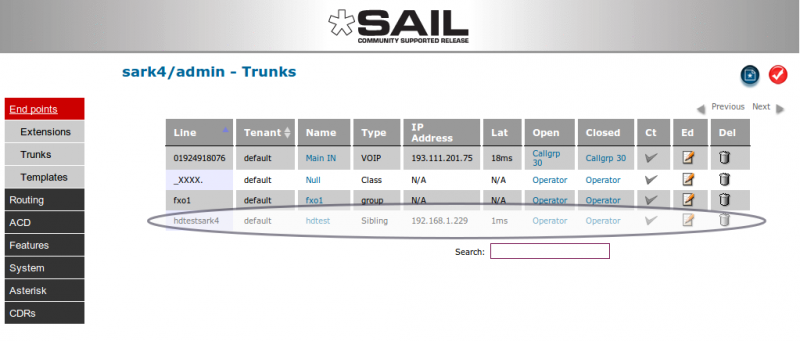SARK V4.0.0 Trunk
Adding Trunks
Outbound trunks for your installed hardware and a general inbound trunk class are automatically installed on the platform so there is nothing to do to activate them. You will probably wish/need to create additional inbound and outbound routing (see Routes below) to handle DDI's, ACD and IVR requirements.
If you are running FXO channels, (or BRI without DNID presentation) then inbound calls will automatically be delivered to the 'operator' entry specified in the globals panel. The system default for the operator is to point to a ring group called RINGALL which simply rings all phones; you can and should, change this to point to a call-group, queue or IVR once you have decied on how your phone system will work. RINGALL simply exists to allow you to answer calls from the moment the system is powered up.
Inbound Routing
The routing of inbound calls falls into one of two categories; you can route by the DiD or CLID if you have digital with DNID enabled or VoIP lines. For that you use Inbound Call Routing and Outbound Call Routing. In the case of FXO(pots) lines you can route by channel name/number and you do that from this panel.
FXO(pots)
To route individual FXO channels you can set up a custom trunks and name them fxo{n}; where {n} is the port number on the tdm card. The following shot shows the creation of a trunk to handle calls to and from channel 1 on the FXO card.
N.B. It is important that you set the routeable? Variable to 'YES'. This will allow you to route calls arriving on this channel. Your new trunk can be routed by clicking and filling out the blue 'open' and 'closed' route destinations in the jquery drop-down.
Adding an InterSARK IAX2 “Sibling” Trunk
Sibling trunks provide a convenient way of routing calls between SARK instances. Using them you can easily and quickly build a network of interconnected PBX’s which route calls to one another depending upon the number dialed. To create a Sibling trunk choose a trunk type of "InterSARK" in the trunk dropdown in Trunk create.
To fill out the link information, in the name box enter the hostname of the PBX you wish to link to (just the short hostname not the FQDN). Fill out the IP address and include a password (this will be the same on both sides of the link). Now click on save to create your new trunk…
SARK has created a trunk with a peername which is the concatenation of your hostname and the remote hostname. You must now login to the remote PBX and create a mirror-image trunk to receive calls and send calls back. Once done, you can create a route (see the section on outbound routing) to send calls up to the other PBX. Yo9u can route any call arriving from the other PBX using the routing drop-down boxes in the normal way.