SARK V4.0.0 Using SARK
The SARK browser pages follow a standard layout. The figure below shows a typical SARK Web page.
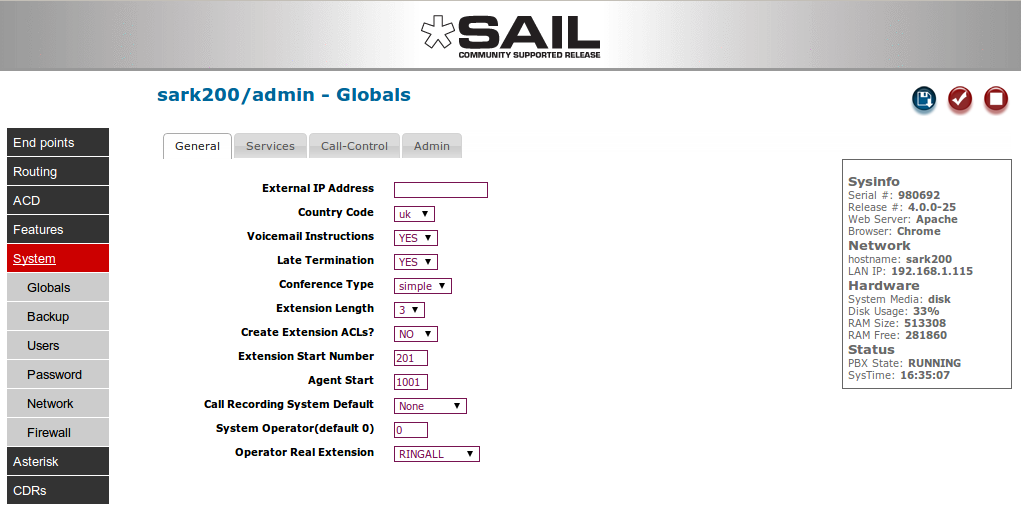
Navigation is handled by the column to the left of the screen. Modifiable data appears in the data window in the centre and information and action buttons appear to the right. All data fields have instant help (simply hover your mouse over the field or column title). To save your changes, press the save button (disk icon). To commit your changes (i.e. bring them into service), click the tick, or checkmark, button; this will cause SARK to regenerate the underlying Asterisk configuration files and issue a soft reload to the PBX.