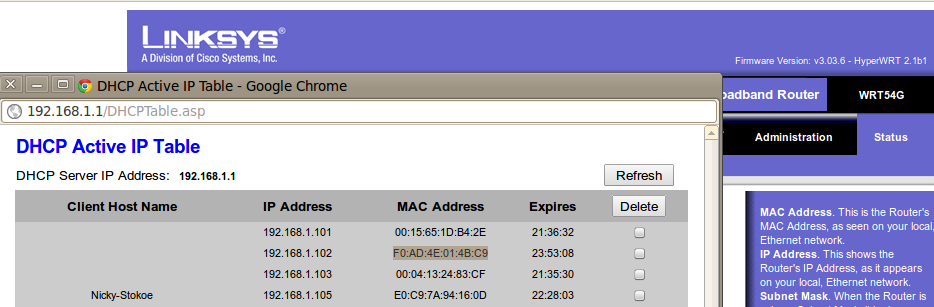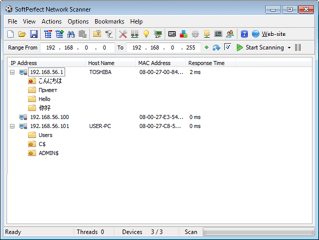SARK 200 - SARK preinstalled on ARM
Contents
SARK 200 ARM
The SARK200 is an ultra-low power consumption embedded PBX running on a GHz ARM chip. The appliance is small enough to fit in the palm of your hand but it is a fully featured SARK device and it will support up to 12 endpoints and 8 concurrent calls. It also supports Zero Touch Provisioning for PnP (SIP Multicast) capable handsets as well as advabnced features such as on-board conferencing and call recording.
Key Features
- Unlimited inbound DDIs
- Unlimited voice mailboxes
- Voicemail-to-email (Unified communications)
- up to 8 hours of Voicemail storage
- Call-management; hold, transfer forward
- Customisable auto-attendant
- True Hot Desking feature
- Up to 128 Pickup Groups
- Unlimited call/hunt/page groups
- Flexible day/night modes
- Full featured call queuing
- Multiple Conference bridges
- Music on Hold
- Web based configuration and management
- Powerful, yet simple, on-board firewall
- Support for SIP and IAX trunking
- Optional TAPI module for Windows integration
Hardware
- Ultra-low power consumption; typically 2.3w-7w.
- Resilient solid state design with no moving parts
- silent operation
- onboard 100-240 VAC switching power supply
- 1.2GHz ARM CPU
- 512MB on-board RAM.
- 4GB on-board MMC
- single Gb Ethernet
- 1xUSB2
- 1xMiniUSB engineering serial console
Quickstart
What's in the box?
The unit is delivered with the following (see photo):-
- "figure eight" power cord
- Engineer's (black) serial USB2 to MiniUSB lead
- Cat 5 patch lead
- 4GB SD flash memory card
Pre Power-up
The unit requires that the SD card be inserted prior to power up. The SD card is inserted into the SD card slot. The slot is located on the left face of the device bwteen the MiniUSB port and the reset pin-hole. The card should be oriented face down (as shown in the picture below).
Image showing SD Card ready to be inserted
Once inserted, the device should look like the picture below. In this image you can see the SD Card correctly inserted with the MiniUSB port to the right and (somewhat less clearly), the reset pin-hole to the left.
Image showing SD Card inserted
Power Up
You can now attach the device to the local network using the RJ45 patch cable provided or any regular RJ45 ethernet patch lead. Insert the figure eight power cord into the base of the unit and plug it into the mains (100-240VAC). The unit will power up and come on-line in about 1 minute.
Image showing the unit powered up (power lights on
Determining the IP address
By default, the S200 ships with DHCP enabled. i.e. it will attempt to get an IP address from the local DHCP server on your network. However, this does mean that you will have to figure out the IP address of the unit before you can log into it. You can do this in one of several ways. You will need the MAC address of your S200. It is printed on the reverse of the appliance.
Image showing MAC
In the above image the MAC address is the long number under the top bar code... F0:AD:4E:01:4B:C9. Each MAC address is unique and you can use it to discover the IP address of your appliance. You can use any of the following methods..
- Most commercial routers have a window which shows DHCP leases together with the IP address and MAC address. Using this as a cross reference you can find your S200 appliance.
- If you have a windows PC or laptop you can use a free tool like softperfect's network scanner (http://www.softperfect.com/products/networkscanner/). These tools will scan your local network and return each IP address and its corresponding MAC address.
- If you have a linux box then you can use arp and ping to find the appliance IP
Router DHCP Lease table example from Linksys
SoftPerfect Network scanner
ARP/PING (Linux)
1. reboot your S200 appliance and give it a minute to come up 2. at your linux box run arp
arp Address HWtype HWaddress Flags Mask Iface pc-00102.aelintra.local ether F0:AD:4E:01:4B:C9 C eth0 pc-00038.aelintra.local ether 00:0C:29:D1:EC:1F C eth0 pc-00115.aelintra.local ether 00:0C:29:9D:32:79 C eth0 pc-00039.aelintra.local ether 00:0C:29:12:57:79 C eth0 pc-00238.aelintra.local ether 00:0C:29:B0:82:68 C eth0 pc-00116.aelintra.local ether 00:0C:29:A5:6E:05 C eth0 pc-00228.aelintra.local ether 00:0C:29:3D:AC:67 C eth0 pc-00107.aelintra.local ether 00:0E:A6:1B:BB:17 C eth0 pc-00001.aelintra.local ether 00:0F:66:D9:74:CD C eth0
As you can see, our appliance (F0:AD:4E:01:4B:C9) is first in the list. We can ping its name to get the IP
ping pc-00102.aelintra.local PING pc-00102.aelintra.local (192.168.1.102)