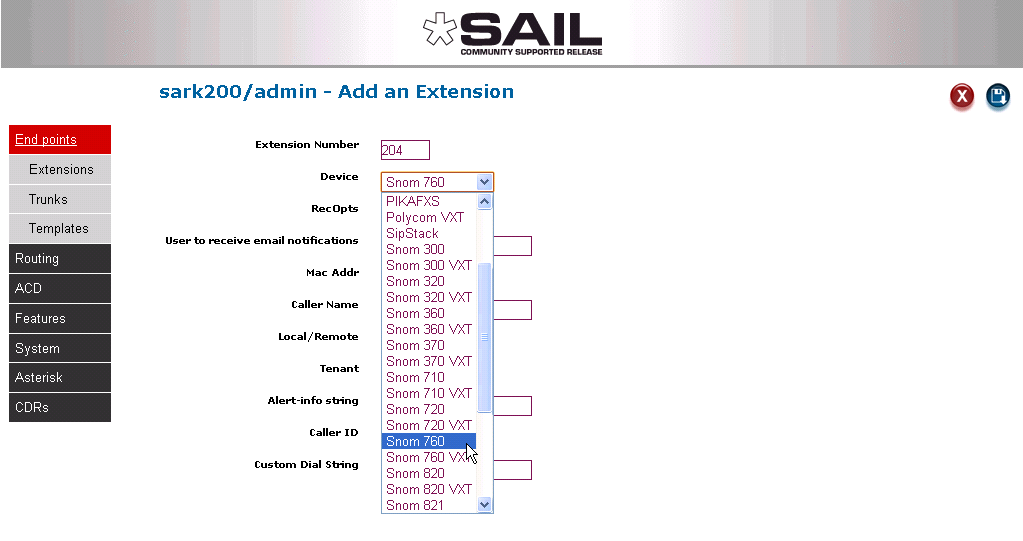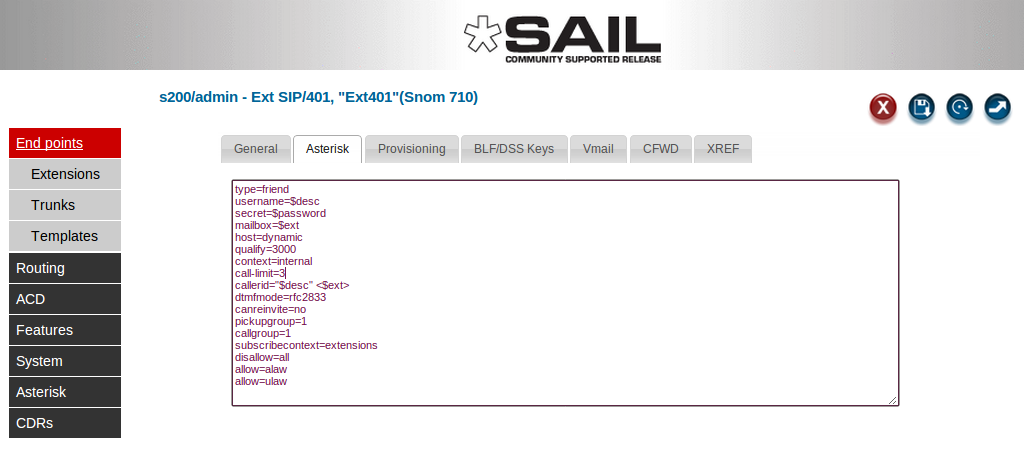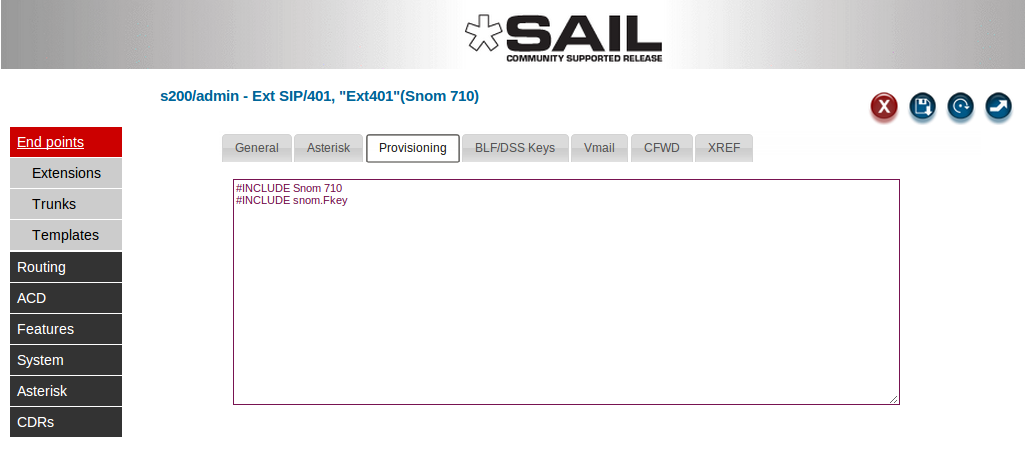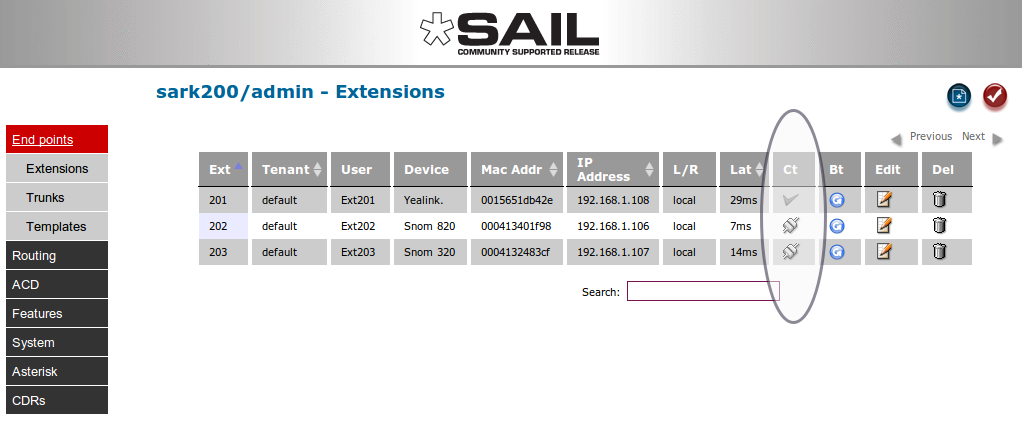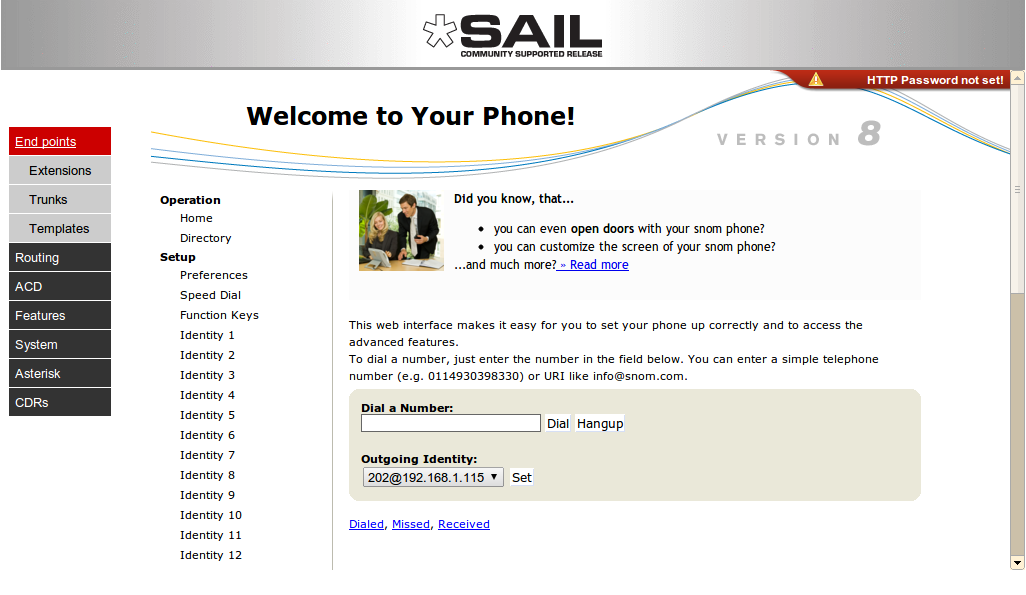SARK V4.0.0 Exten
Contents
Adding Extensions
Extensions for the FXS channels (if your system has them) are already defined in the system when it leaves the factory. There is nothing further to do. However, you will almost certainly want to define SIP extensions to the system. If you have SIP Multicast (sometimes called PnP) capable handsets you can use SARK V4's ZTP auto-configure feature to set up your phones (see the ZTP/PnP section below). For non-PnP-capable handsets you can add new extensions using the extensions panel and you can automatically have them provisioned using TFTP and DHCP option 66.
To add an extension; click Extensions at the top of the navigation menu. Then click the “new” button to create a new extension.
Choose the phone type from the device drop-down. Fill out the details for your phone and (optionally) enter the MAC address if you want SARK to automagically generate a TFTP provisioning file for your phone. SARK has a fairly extensive phone database and it can provision most commercially available phone types. When it generates the sip.conf entries, SARK will create a random password for each extension. Additionally, if you turn on ACL checking in globals, SARK will also include the correct ACL checking for your subnet in the sip.conf entry.
what does SARK generate for each extension?
You can examine and modify the SARK generated output by clicking the edit button next to the phone entry in the extensions panel and then clicking the Asterisk or Provisioning tabs on the edit panel. On examining these panels you will see that SARK uses symbolic names for some of the entries. These symbolic names begin with a $ symbol. SARK uses 'late resolution' for these symbolic values which means that it only resolves them at the point of usage and not in the SARK database. In practice, this allows a greater level of flexibility and security but you can, if you wish, override any of the entries with your own permanent values, although it is usually better to leave them to SARK to manage.
Asterisk edit
Provisioning edit
SARK will generate phone specific provisioning data for each phone type it recognises. Most popular SIP phone models are recognised by SARK but the provisioning sub-system is open-ended so you can create your own provisioning templates for phone types that aren't natively supported. For more information on provisioning templates see the relevant section in the wiki. The example below shows provisioning data for a SNOM 320.
Automatically adding extensions with ZTP/PnP
SARK can automatically create extensions and provisioning data on-the-fly for phones which support SIP Multi-cast provisioning. This has a a few major benefits for users of these SIP/PnP aware phones :-
- There is no need to run DHCP option 66, and no need to run an on-board DHCP server.
- The provisioning stream is synthesized by the listener on-demand
- No need to enable tftp or ftp on the server.
- New phones can optionally be provisioned and defined to asterisk on-the-fly by the listener/builder.
PnP and ZTP
In globals panel there are 2 switches called "PnP Provisioning" and "Zero Touch Provisioning". They each do slightly different things.
- "PnP Provisioning" (or SIP Plug 'n Play) turns on the SIP Multicast listener. This allows SARK to asynchronously tell a SIP phone where its provisioning file is located without the need to modify the existing DHCP server or to run an on-board DHCP server or even to run the SARK unit at a static IP address. The SARK listener will respond to SIP broadcast packets from SIP devices requesting provisioning information. If SARK already has a definition in its database for the device making the request then it will respond with a URL reference from which the device may retrieve its provisioning data. This is very similar in principle to Option 66 being served by a DHCP server except that no setup is required.
- "Zero Touch Provisioning" (ZTP) is a feature which you will normally only turn on for short periods of time, for example during initial system installation or perhaps when new phones are being added to an existing system. It works in conjunction with PnP, so PnP must be enabled for it to work. Whereas PnP will only provision phones it already knows about, ZTP will create new entries in the database and automatically provision phones it hasn't seen before. When ZTP is running, you can connect a new phone to the network and ZTP will automatically create a new extension for it in the SARK database and dynamically generate provisioning information for it. In other words, the phone can provision itself and be ready to use with no human intervention. This is a hugely productive feature when you have a lot of phones to roll out and configure in a short period of time. For security reasons, you should only run ZTP during initial system installation or when you have new phones to roll-out. The remainder of the time it should be switched off.
PnP and Multiple SARK instances in the same sub-net
In order to be able to run multiple PBX servers in the same subnet, the Multicast listener must be able to selectively reply to only those PnP aware phones which it "owns" (i.e. are defined to it). For this reason, unless ZTP is enabled, SARK will only respond to requests from phones for which it already has an entry in its database. It recognizes individual phones by their MAC addresses. This mode of operation is much the same as regular DHCP 66 type provisioning; i.e. only phones which have been predefined to the system will be provisioned. In this way, multiple servers may all be listening for Multi-casts and each can respond to its own group of phones without disrupting other listeners.
Dynamic Proxy
For locally attached extensions which support browser proxying, SARK extension edit provides a passthru mode to interact directly with the phone. In order for this feature to work you must first enable dynamic proxy in the Globals panel. SARK cannot normally proxy to remote phones however it is possible for phones which support VPN, e.g. Snom370 & Snom870. There are also phone types which do not "play well" with proxy browsing, for example Yealink. For this reason, SARK sets an icon in the "Ct" (Connect) column to indicate whether a phone is on-line and also, whether a proxy can be attempted. If the phone is off-line then the cell will contain "N/A", if it is online but not available for browsing it will show as a checkmark (tick) and if it is online and can be proxied it will show a connected icon.
In the example above, SARK has set the Yealink phone ct icon to a checkmark because the browser on Yealink phones does not proxy well. However, the two Snoms are both showing as available. To proxy to the phone click on the connected icon. SARK will proxy to the phone and display the output in the SARK data window.
This is very useful if you need to log in to a remote SARK instance and then log in to a particular phone to make a change or check a setting on-the-fly. Supported phones are; all Snom, Aastra, Grandstream and Polycom variants and all Cisco small business phones (formerly linksys/Sipura) with one or two restrictions on Sipura devices (some features may not work in the browser). Yealink phones are not supported and there is only partial support for Gigaset devices.
Extension reboot
SARK is able to send a SIP notify to an endpoint to request that it reload or reboot. This is supported for Aastra, Snom, Cisco(Linksys/Sipura), Polycom and Yealink phones. The feature uses the standard Asterisk Notify mechanism so it may be possible to extend the feature to other phone types, assuming you are familiar with the Notify reboot/reset syntax they require. To use the feature click the appropriate blue "Bt" icon on the main extension panel. The feature can be used with any supported SIP-registered phone even if it is remotely attached.
Voicemail Reset
SARK4 has two buttons for voicemail reset on the extension edit panel. The first button will completely reset the voice-mail for an extension; i.e. it will delete all existing voice-mail and reset the voice-mail password. The second button will simply reset the voice-mail password to the extension number of the phone. The two buttons can be found on the extreme top right of the extension edit Panel.