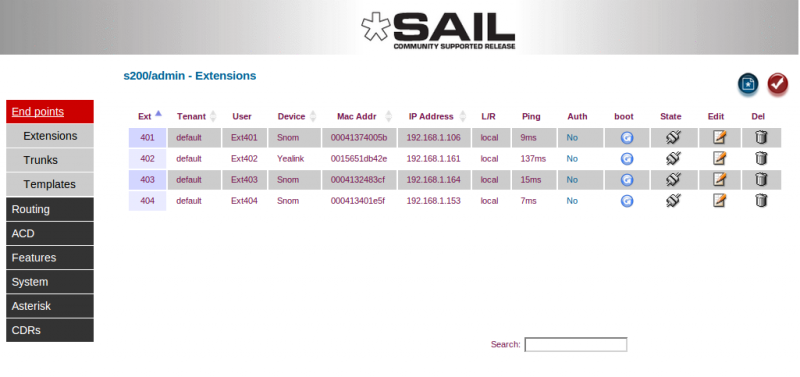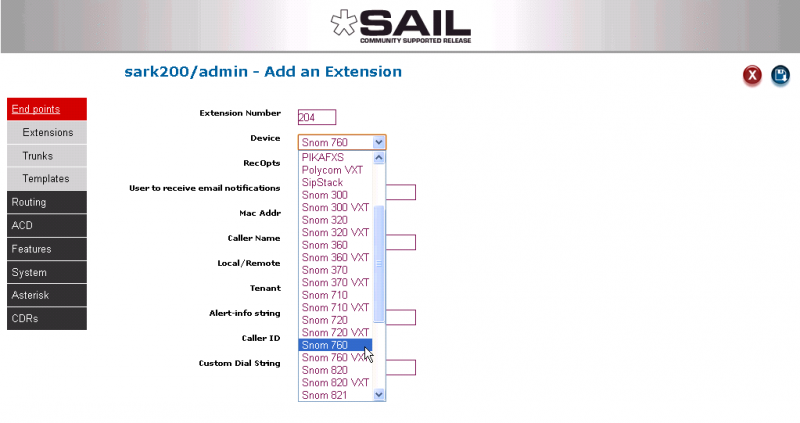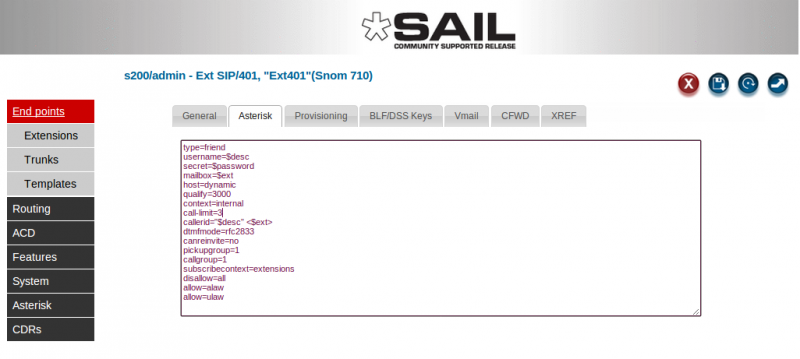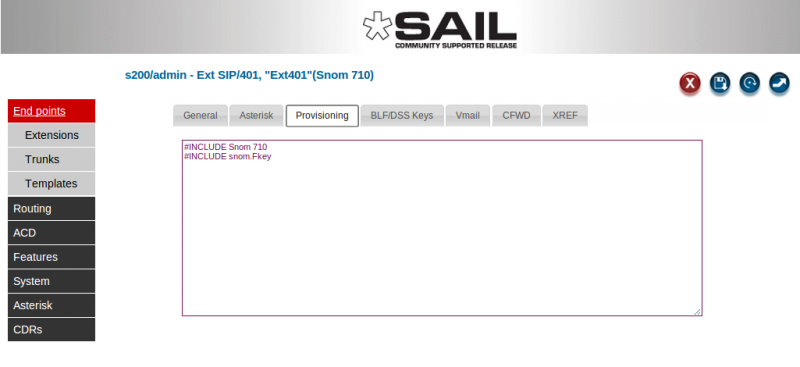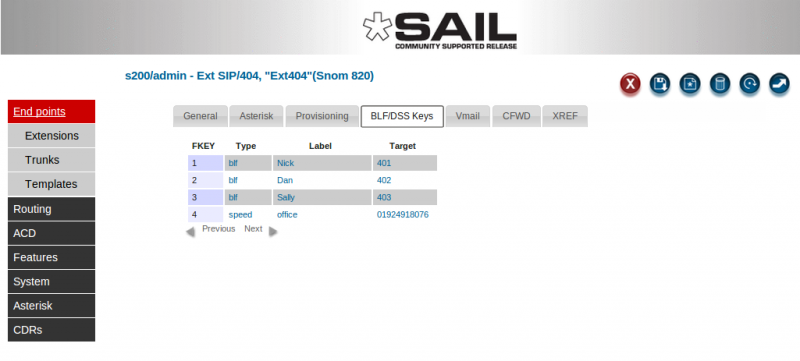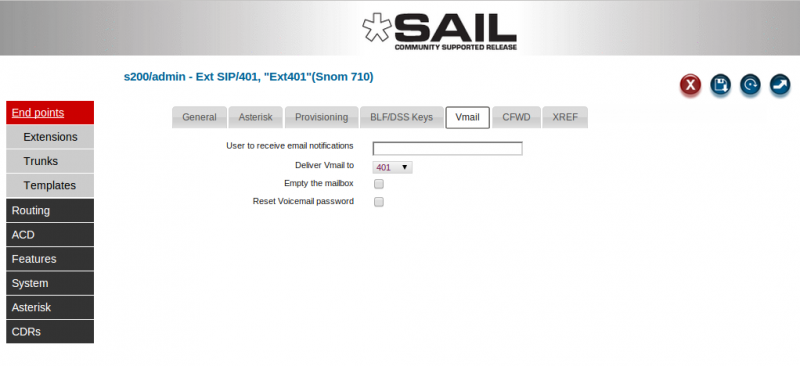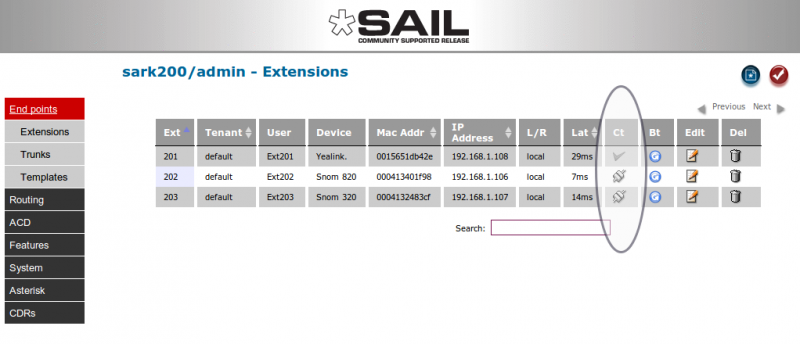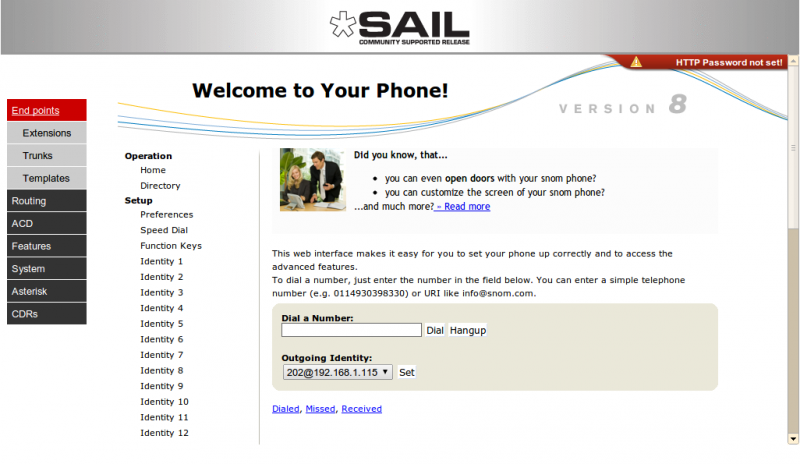SARK V4.0.0 Exten
Contents
The main Extensions panel
The extensions panel gives you an overview of all of your extensions and their current status. The panel follows the standard SARK layout. It can be scrolled (4.0.1), searched and sorted to find the extension you wish to work on quickly and easily. You can also reboot and proxy and edit individual extension settings from this panel. The "Ping" column is not really a network ping time in the icmp sense, instead it is the time taken for a phone to respond to a SIP "notify" request from Asterisk and is therefore considerably longer than a regular ping. However, it is a good measure of the overall latency of SIP comms to the endpoint.
Adding Extensions
Extensions for the FXS channels (if your system has them) are already defined in the system when it leaves the factory. There is nothing further to do. However, you will almost certainly want to define SIP extensions to the system. If you have SIP Multicast (sometimes called PnP) capable handsets it is recommended you use SARK V4's ZTP auto-configure feature to set up your phones (see the provisioning section in this guide). For non-PnP-capable handsets you can add new extensions using the extensions panel and you can automatically have them provisioned using HTTP and DHCP option 66.
To add an extension; click Extensions at the top of the navigation menu. Then click the “new” button to create a new extension.
Choose the phone type from the device drop-down. Fill out the details for your phone and (optionally) enter the MAC address if you want SARK to automagically generate HTTP provisioning for your phone. SARK has a fairly extensive phone database and it can provision most commercially available phone types. When it generates the sip.conf entries, SARK will create a random password for each extension. Additionally, if you turn on ACL checking in globals, SARK will also include the correct ACL checking for your subnet in the sip.conf entry.
what does SARK generate for each extension?
You can examine and modify the SARK generated output by clicking the edit button next to the phone entry in the extensions panel and then clicking the Asterisk or Provisioning tabs on the edit panel. On examining these panels you will see that SARK uses symbolic names for some of the entries. These symbolic names begin with a $ symbol. SARK uses 'late resolution' for these symbolic values which means that it only resolves them at the point of usage and not in the SARK database. In practice, this allows a greater level of flexibility and security but you can, if you wish, override any of the entries with your own permanent values, although it is usually better to leave them to SARK to manage.
Asterisk edit
Provisioning edit
SARK will generate phone specific provisioning data for each phone type it recognises. Most popular SIP phone models are recognised by SARK but the provisioning sub-system is open-ended so you can create your own provisioning templates for phone types that aren't natively supported. For more information on provisioning templates see the relevant section in the wiki HERE. The example below shows provisioning data for a SNOM 320.
Automatically adding extensions with ZTP/PnP
SARK can automatically create extensions and provisioning data on-the-fly for phones which support SIP Multi-cast provisioning. This has a a few major benefits for users of these SIP/PnP aware phones :-
- There is no need to run DHCP option 66, and no need to run an on-board DHCP server.
- The provisioning stream is synthesized by the listener on-demand
- No need to enable tftp or ftp on the server.
- New phones can optionally be provisioned and defined to asterisk on-the-fly by the listener/builder.
For more information on provisioning ZTP and PnP see the relevant section in the wiki HERE.
BLF/DSS key settings and provisioning
You can set BLF keys in the BLF/DSS tab for SARK provisioned handsets . These will be sent to the phone the next time it requests its provisioning data. Usually the phone will need to be restarted after a change but some phones (Snom and Panasonic) can re-provision BLF keys on-the-fly without needing to restart. Additionally, directed call pick-up is handled automatically so there is no need to specify it.
You can add and delete keys as you wish using the new/delete buttons. Each blf can be set as [blf|speed|line|none]" in the "Type" drop down. You can also add a label (if the phone type supports it) and a target. SARK will manage the actual blf provisioning stream dynamically for each different supported phone type. It will also generate the correct directed-call-pick-up instructions for phones which support it.
SARK can generate BLF/DSS for Aastra, CiscoSPA, Panasonic, Polycom, Snom and Yealink phones. The templating system is extensible so it is possible to other phone types if you wish.
For Snom and Panasonic phones there is an additional "push" button (to the extreme right of the screen) which can issue an immediate notify-without-restart to the handset. For all types a re-boot button is also provided so you can reboot the phone after you've made your changes.
Voicemail
SARK4 has a tab for managing voicemail in the extension edit panel.
You can change the basic voicemail settings for each user from here.
Dynamic Proxy
Dynamic Proxy is a powerful tool which allows remote administrators to log into SARK and then proxy into locally attached phone browsers without the need for complex network forwarding. Once enabled, the SARK extension edit provides a passthru mode to interact directly with the phone. In order for this feature to work you must first enable dynamic proxy in the Globals panel (Dynamic Proxy ON/OFF). SARK cannot normally proxy to remote phones, however it is possible for those phones which support VPN, e.g. Snom370,Snom760, Snom870. There are some phone types which do not "play well" with proxy browsing, for example Yealink. For this reason, SARK sets an icon in the 'Connected' column to indicate whether a phone is on-line and also, whether a proxy can be attempted. If the phone is off-line then the cell will contain "N/A", if it is online but not available for browsing it will show as a checkmark (tick) and if it is online and can be proxied it will show a connected icon.
In the example above, SARK has set the Yealink phone connected icon to a checkmark because the browser on Yealink phones does not proxy well. However, the two Snoms are both showing as available. To proxy to the phone click on the connected icon. SARK will proxy to the phone and display the output in the SARK data window.
This is very useful if you need to log in to a remote SARK instance and then log in to a particular phone to make a change or check a setting on-the-fly. Supported phones are;
- Snom (all variants)
- Aastra (all variants)
- Grandstream (all variants)
- Polycom (all variants, but the Polycom browser app is quite limited in what it can do)
- Cisco small business phones (formerly linksys/Sipura) with one or two restrictions on Sipura devices (some features may not work in the browser).
Yealink phones are not supported and there is only partial support for Gigaset devices.
Extension reload/reboot
SARK is able to send a SIP notify to an endpoint to request that it reload or reboot. This is supported for Aastra, Snom, CiscoSPA, Panasonic, Polycom and Yealink phones. The feature uses the standard Asterisk Notify mechanism so it may be possible to extend the feature to other phone types, assuming you are familiar with the Notify reboot/reset syntax they require. To use the feature click the appropriate blue "Boot" icon on the main extension panel. The feature can be used with any supported SIP-registered phone even if it is remotely attached.