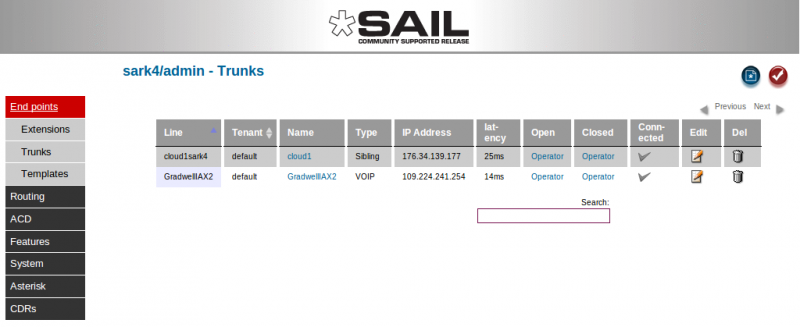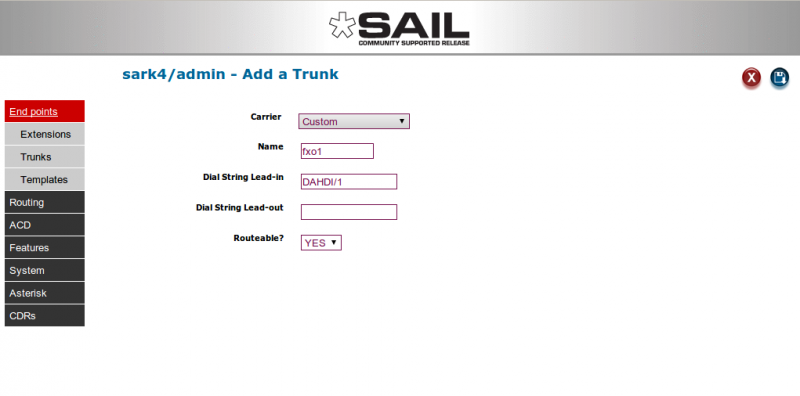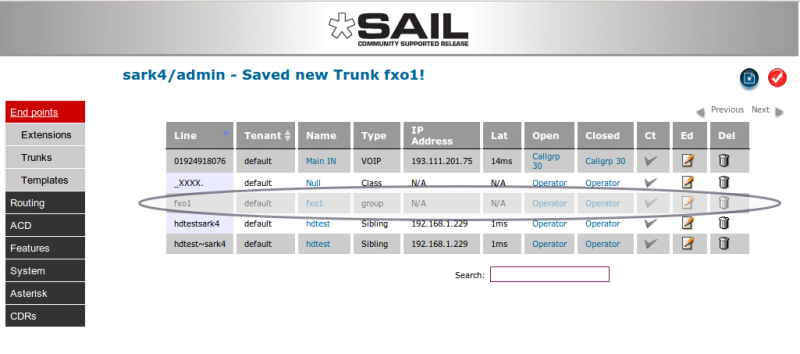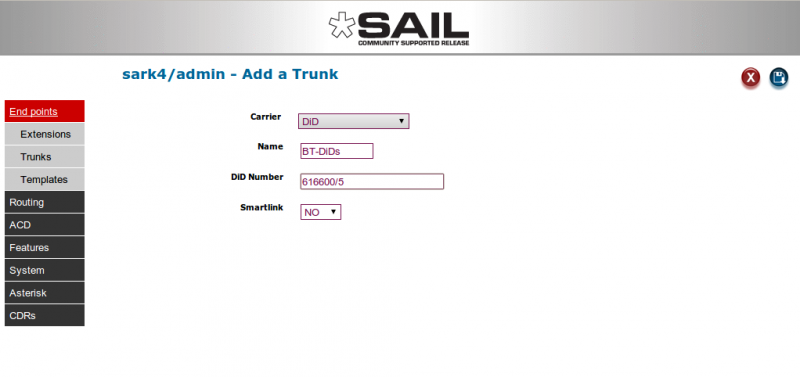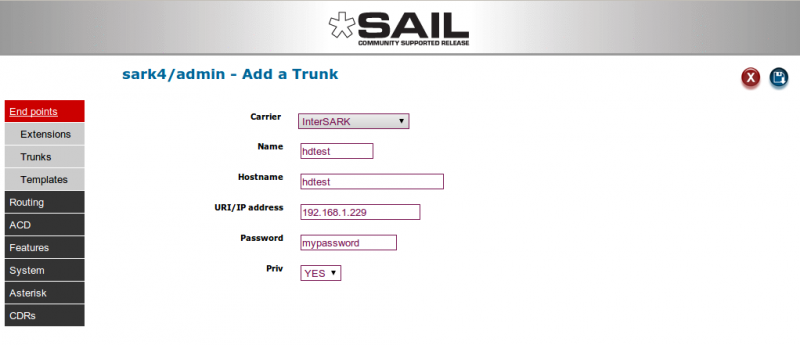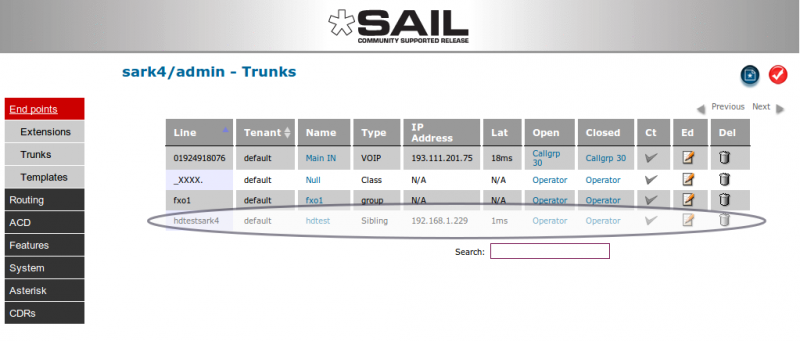SARK V4.0.0 Trunk
Contents
Adding Trunks
Outbound trunks for your installed hardware and a general inbound trunk class are automatically installed on the platform so there is nothing to do to activate them. You will probably wish/need to create additional inbound and outbound routing (see Routes below) to handle DDI's, ACD and IVR requirements.
If you are running FXO channels, (or BRI without DNID presentation) then inbound calls will automatically be delivered to the 'operator' entry specified in the globals panel. The system default for the operator is to point to a ring group called RINGALL which simply rings all phones; you can and should, change this to point to a call-group, queue or IVR once you have decied on how your phone system will work. RINGALL simply exists to allow you to answer calls from the moment the system is powered up.
Inbound Routing
The routing of inbound calls falls into one of two categories; you can route by the Dialled Number ID (DNID) if you have digital lines with DNID enabled or VoIP lines. In the case of FXO(pots) lines you can route by channel name/number.
Digital(ISDN) and IP
To route inbound Digital calls with DNID enabled,simply create one or more DiD (DDI) trunks to route the inbound calls. You may need to confirm with your telephone line supplier (PTT) how many digits will be presented in the DNID, it may be 3 or more depending upon your carrier's practice. In the UK, the BT default is to present 6 digits. In the US, it is normal to present 10. In most cases you can specify the number of digits you want when you place the order for the line. VoIP carriers vary in what they present. Some present the full in-country number while others present E164. You will need to check with them before you create your DiD(DDI) trunks.
FXO(pots)
To route individual FXO channels you can set up a custom trunks and name them fxo{n}; where {n} is the port number on the tdm card. The following shot shows the creation of a trunk to handle calls to and from channel 1 on the FXO card.
N.B. It is important that you set the routeable? Variable to 'YES'. This will allow you to route calls arriving on this channel. Your new trunk can be routed by clicking and filling out the blue 'open' and 'closed' route destinations in the jquery drop-down.
Adding a DDI (or DiD) Trunk
Digital (ISDN) and VoIP (SIP/IAX2) inbound calls are usually routed by testing the 'Dialed Number ID' (DNID). To confuse matters further; in digital systems these numbers are often allocated in blocks by the telephone company and known as DiD numbers (Direct Inward Dial) or DDI numbers (Direct Dial In). SARK has a special trunk construct to manage and route these numbers. It is called a DiD trunk and you can define a set of one or more contiguous numbers using this trunk type. Let’s add an example DiD group with the range 616600 to 616604. Click the new button on the trunks panel and then choose “DiD” from the drop down.
The actual number range is given by the slash (/) after the base number. This tells SARK how many consecutive numbers to provision, in this case 5 (00 thru 04). Click Save to create the trunks. Of course, the set of numbers in your Group can quite legally consist of a single number, in which case you would not specify a slash. Once our DiD trunks have been created, we can route them to their destinations by clicking the blue open/closed drop downs for each one.
Smartlink
You may also have noticed that SARK has a flag called “smartlink” which you can set on when you create a DiD group. This is useful when you first create a set of extensions and then create your DiD trunks later. Smartlink will match the numbers of each extension to the right hand side numbers in the DiD group. For example, if you had an extension range of 400 to 420 and a DiD range of 668400 to 668420 then SARK will automagically route inbound calls on 668400 to extension 400; calls on 668401 to 401 and so on. This can save a lot of work when there are lots of extensions to be routed during system setup.
Adding an InterSARK IAX2 “Sibling” Trunk
Sibling trunks provide a convenient way of routing calls between SARK instances. Using them you can easily and quickly build a network of interconnected PBX’s which route calls to one another depending upon the number dialed. To create a Sibling trunk choose a trunk type of "InterSARK" in the trunk dropdown in Trunk create.
To fill out the link information, in the name box enter the hostname of the PBX you wish to link to (just the short hostname not the FQDN). Fill out the IP address and include a password (this will be the same on both sides of the link). Now click on save to create your new trunk…
SARK has created a trunk with a peername which is the concatenation of your hostname and the remote hostname. You must now login to the remote PBX and create a mirror-image trunk to receive calls and send calls back. Once done, you can create a route (see the section on outbound routing) to send calls up to the other PBX. Yo9u can route any call arriving from the other PBX using the routing drop-down boxes in the normal way.